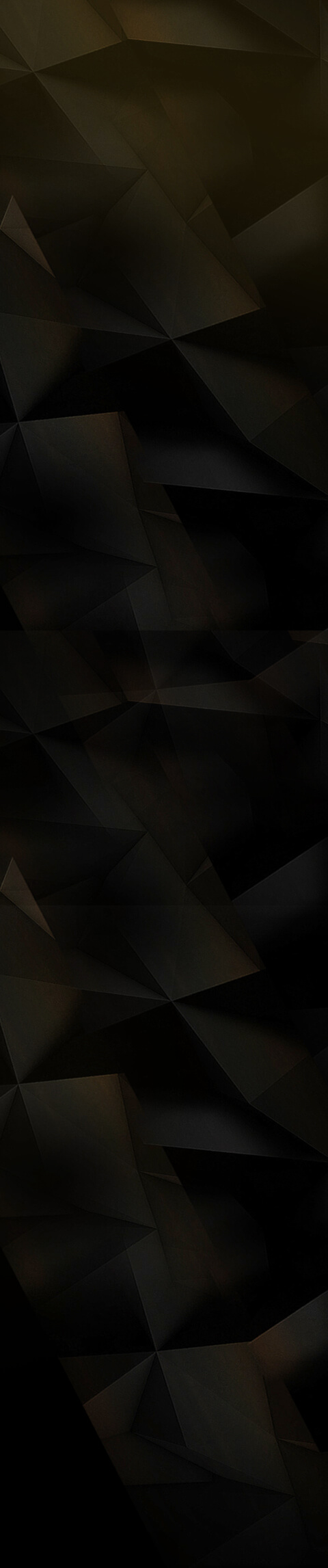Aweber Users Setup
Step #1 - Get A Domain and Hosting
In the above video I show you how to select and get a new domain name ready for your system and how to get hosting if you don't already have hosting.
If you already have a Niche related domain that has a WordPress website on it then you are welcome to use that and its not necessary to get another one.
In saying that, you may want to grab another one so you can follow my training steps in order.
NOTE: You will see a button below to get your domain and Hosting. If you decide to use the hosting I recommend you also get a free domain when you sign up for Hosting.
As mentioned in the video the domain name extensions I prefer and recommend in order are as follows: .com .co .org .net
Once you have completed this step, move onto the next step below
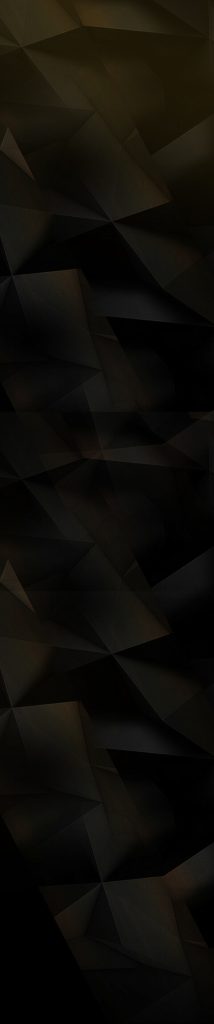
Step #2 - Get A Domain Email and WordPress
In this video we go over how to get your essential domain email address and how to install WordPress onto your new site.
Once you have completed this step, move onto the next step below
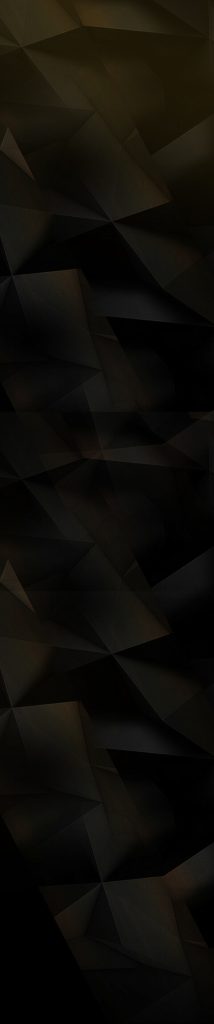
Step #3 - Verify and Setup DKIM and DMARC
In the above video I show you how to connect your new domain email address with your Aweber account and how to verify plus setup the DKIM and DMARC records.
This is a must do step and is slightly techy. Please follow along step by step to ensure you get this correct. This will make sure your emails go out and are more likely to end up in the inbox and not the spam folder.
Once you have completed this step, move onto the next step below
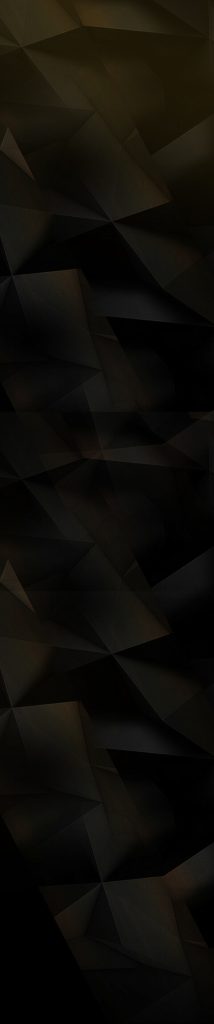
Step #4 - Create 2 Lists and List Settings
In the above video I show you how to setup your 2 lists in your Aweber account. Then we will adjust the list settings and finally we will setup some list automations. This will define which campaign your contacts will receive and allows us to move contacts from 1 campaign to another.
The 3 different Global Snippets you will need to setup are as follows:
No #1 Snippet Name: = Signature Snippet Text: = Mark Wightley (Use Your Name)
No #2 Snippet Name: = Rego Snippet Text: = (Use Your Funnel Franchise Rego Link)
No #3 Snippet Name: = Upgrade Snippet Text: = (Use Your W+ Internal Sales Page Affiliate Link)
Once you have completed this step, move onto the next step below
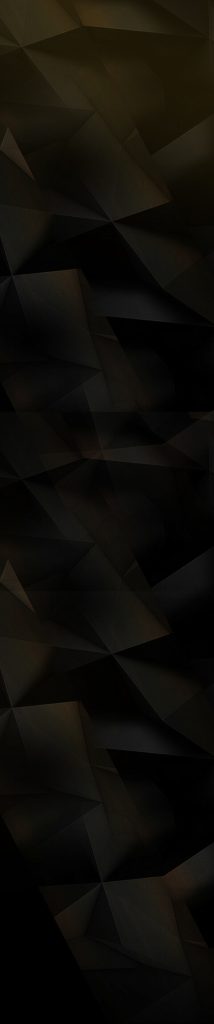
Step #5 - How To Import and Edit The Campaigns
In the above video I show you how to import and edit the two campaigns. Campaign 1 is for those that have Opted In but not yet created their free account and campaign 2 is for those that have created there account and need to take the next step and become an Elite member.
The two email campaign share codes are as follows:
Campaign 1 for Lead Follow Ups = 5b1ba019-776d-4dc3-b684-a1515ee7b211
Campaign 2 For Member Follow Ups = 76844c87-69e1-42b7-9cc0-712fa969f7d4
Once you have completed this step, move onto the next step below
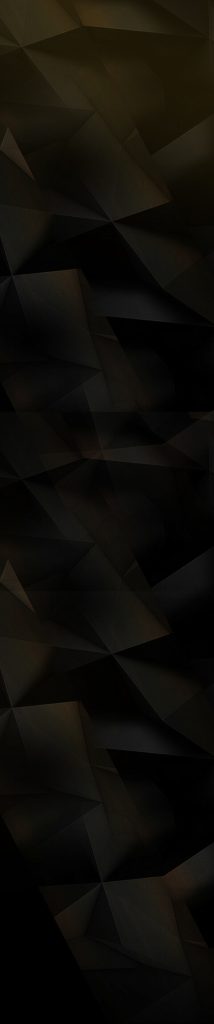
Step #6 - How To Connect To Funnel Franchise
In the above video I show you how to connect your Aweber account and your new lists to your Funnel Franchise account. This will allow your leads and users to be added to your Aweber account, and will start the follow up email campaigns
NOTE: Make sure you watch the video above to be able to complete the form below correctly:
Once you have completed this step then your follow ups are completed and you can move onto the next step in the System Setup training.
Please login to configure your autoresponder settings.
Aweber Users Setup
Step #1 - Get A Domain and Hosting
In the above video I show you how to select and get a new domain name ready for your system and how to get hosting if you don't already have hosting.
If you already have a Niche related domain that has a WordPress website on it then you are welcome to use that and its not necessary to get another one.
In saying that, you may want to grab another one so you can follow my training steps in order.
NOTE: You will see a button below to get your domain and Hosting. If you decide to use the hosting I recommend you also get a free domain when you sign up for Hosting.
As mentioned in the video the domain name extensions I prefer and recommend in order are as follows: .com .co .org .net
Once you have completed this step, move onto the next step below
Step #2 - Get A Domain Email and WordPress
In this video we go over how to get your essential domain email address and how to install WordPress onto your new site.
Once you have completed this step, move onto the next step below
Step #3 - Verify and Setup DKIM and DMARC
In the above video I show you how to connect your new domain email address with your Aweber account and how to verify plus setup the DKIM and DMARC records.
This is a must do step and is slightly techy. Please follow along step by step to ensure you get this correct. This will make sure your emails go out and are more likely to end up in the inbox and not the spam folder.
Once you have completed this step, move onto the next step below
Step #4 - How To Create 2 Lists and Settings
In the above video I show you how to setup your 2 lists in your Aweber account. Then we will adjust the list settings and finally we will setup some list automations. This will define which campaign your contacts will receive and allows us to move contacts from 1 campaign to another.
The 3 different Global Snippets you will need to setup are as follows:
No #1 Snippet Name: = Signature Snippet Text: = Mark Wightley (Use Your Name)
No #2 Snippet Name: = Rego Snippet Text: = (Use Your Funnel Franchise Rego Link)
No #3 Snippet Name: = Upgrade Snippet Text: = (Use Your W+ Internal Sales Page Affiliate Link)
Once you have completed this step, move onto the next step below
Step #5 - How To Import and Setup The Campaigns
In the above video I show you how to import and edit the two campaigns. Campaign 1 is for those that have Opted In but not yet created their free account and campaign 2 is for those that have created there account and need to take the next step and become an Elite member.
The two email campaign share codes are as follows:
Campaign 1 for Lead Follow Ups = 5b1ba019-776d-4dc3-b684-a1515ee7b211
Campaign 2 For Member Follow Ups = 76844c87-69e1-42b7-9cc0-712fa969f7d4
Once you have completed this step, move onto the next step below
Step #6 How To Connect To Funnel Franchise
In the above video I show you how to connect your Aweber account and your new lists to your Funnel Franchise account. This will allow your leads and users to be added to your Aweber account, and will start the follow up email campaigns
NOTE: Make sure you watch the video above to be able to complete the form below correctly:
Once you have completed this step then your follow ups are completed and you can move onto the next step in the System Setup training.
Please login to configure your autoresponder settings.